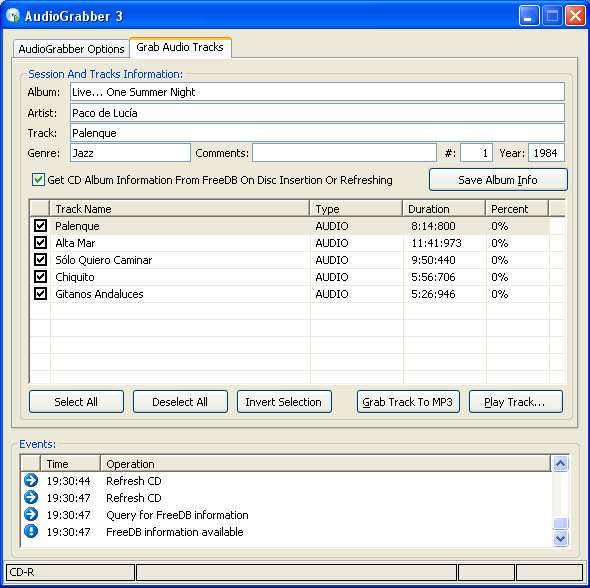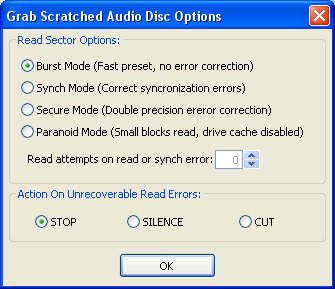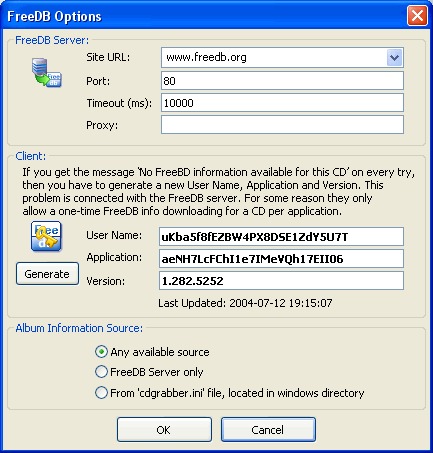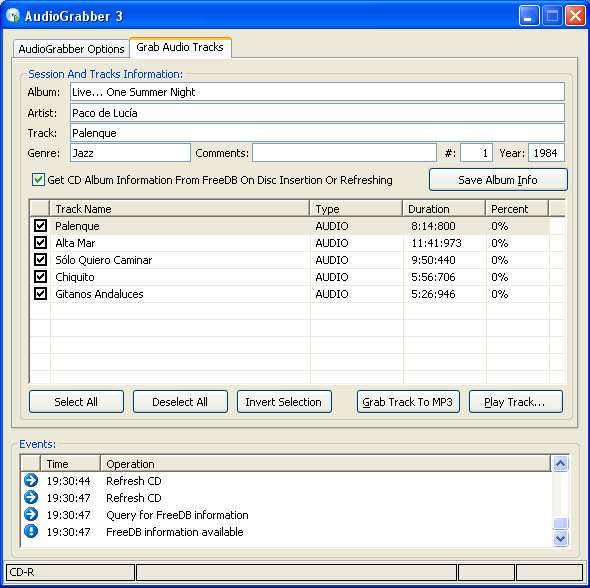Rip Audio-CD
To rip an Audio-CD choose "Rip Audio" of the "New Compilation"-dialog that appears on startup of CDBurnerXP Pro. To reopen the dialog, click the new-button  in toolbar.
in toolbar.

Audio Grabber Options
At first you have to set some settings for ripping. You have to select your drive and the audio output format you want to use. The recommended option is MP3. To configure the settings of the output format, go to "Advanced Format Options". If MP3 is your output format, you can additionally add ID3v1 or ID3v2 tags to file (which contains audio information like artist, track number, name of song, etc.). The recommended one is ID3v2 since you can save more file information with it. However, you can also choose both.
Below you can choose the path where output files are saved. If you want to sort the ripped files in subdirectories and want to choose the output filename, use the "File Options". Additionally you can add case-settings which change the settings of capitals and lower case letters.
Grab Track Options
Go to Options (in menu)  Grab Track Options.
Grab Track Options.
Here you can change some advanced rip settings. You won't need them if you don't know what they are for or you have any problems.
However, if your CD is scratched, it may improve quality if you use another mode than "burst mode". Also, setting action on errors to "cut" might be able to hide reading errors.
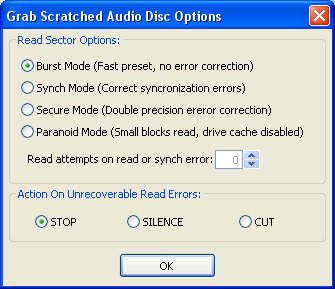
FreeDB Options
Go to Options (in menu)  FreeDB Options.
FreeDB Options.
Site URL: Choose your CDDB Server. If one doesn't work, choose another one.
Port: Choose the connection port. Usually 80 (HTTP) will work fine.
Timeout: Specify the time in milliseconds that CDBXPP tries to connect. If the server does not respond, CDBXPP aborts the download.
Proxy: If you connect over a proxy server, enter it here.
User Name / Application / Version: Choose the data that CDBXPP uses for getting CDDB information. Click "Generate" to create new data.
Get album information from any available source (recommended): Use this to get track-information from any available source, online and cdplayer.ini
Get album information from Online Data Base: Get track-information of your CD from Online Data Base, internet-connection required
Use only cdgrabber.ini: Uses the information stored in cdplayer.ini, located in the root directory of Windows. Information once downloaded with CDBXPP can be saved in that file.


 Note: If there appears to be no album information for your disc, make sure that you choose to get information from online database only.
Note: If there appears to be no album information for your disc, make sure that you choose to get information from online database only.
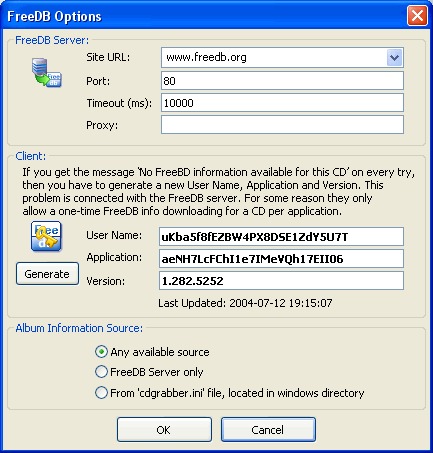
Grab audio tracks
Activate "Get CD Album Information..." to update the album information. You can also enter it manually or change the information after updating information to make your own adjustments. Click on "Save Album Info" to save the downloaded/edited information to the cdgrabber.ini-file. To start ripping, click on "Grab Track to ...". Do not forget to select the files you want to rip before starting process.
You can also play a track using the "Play Track"-button or File  Play Track.
Play Track.